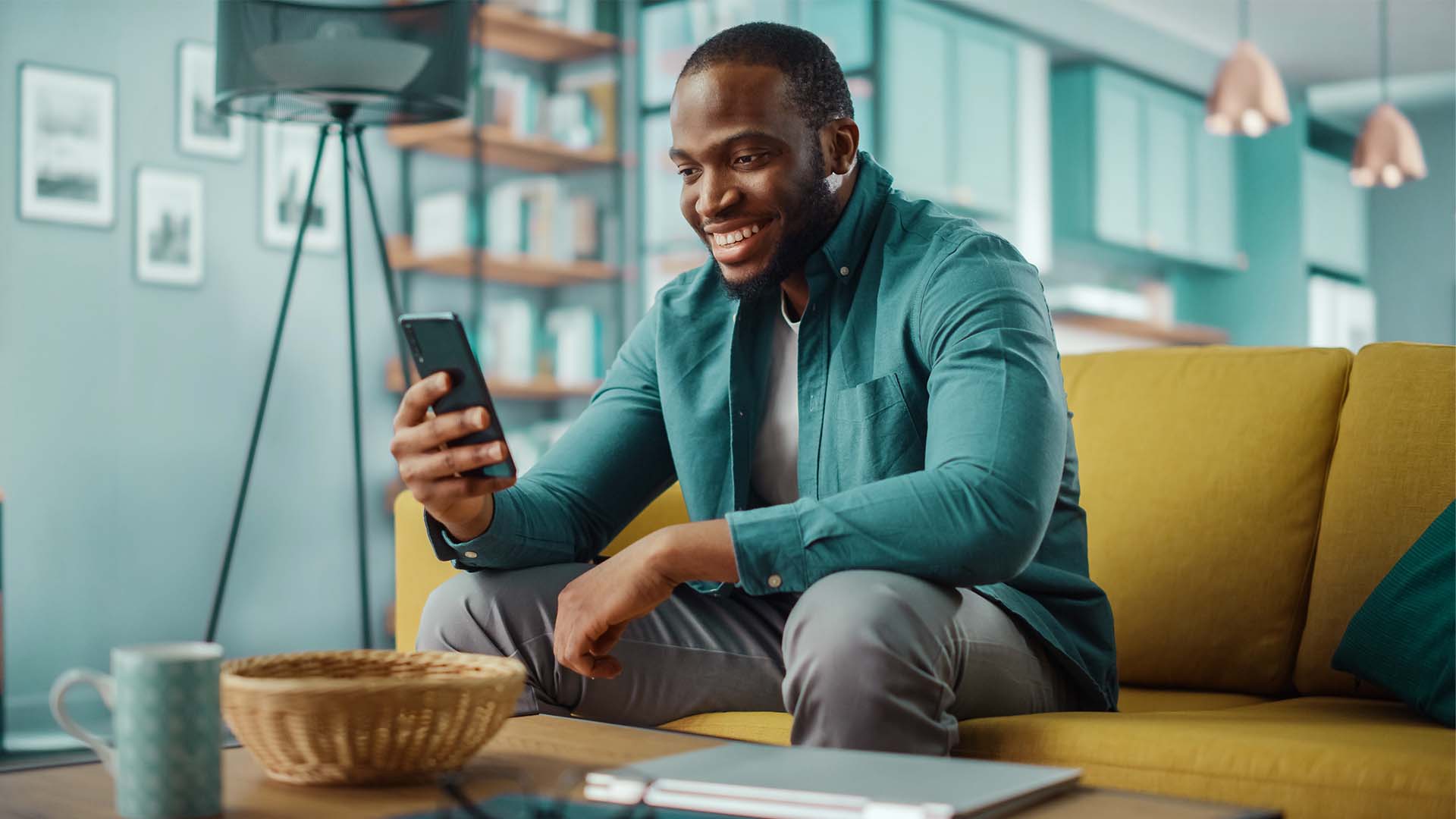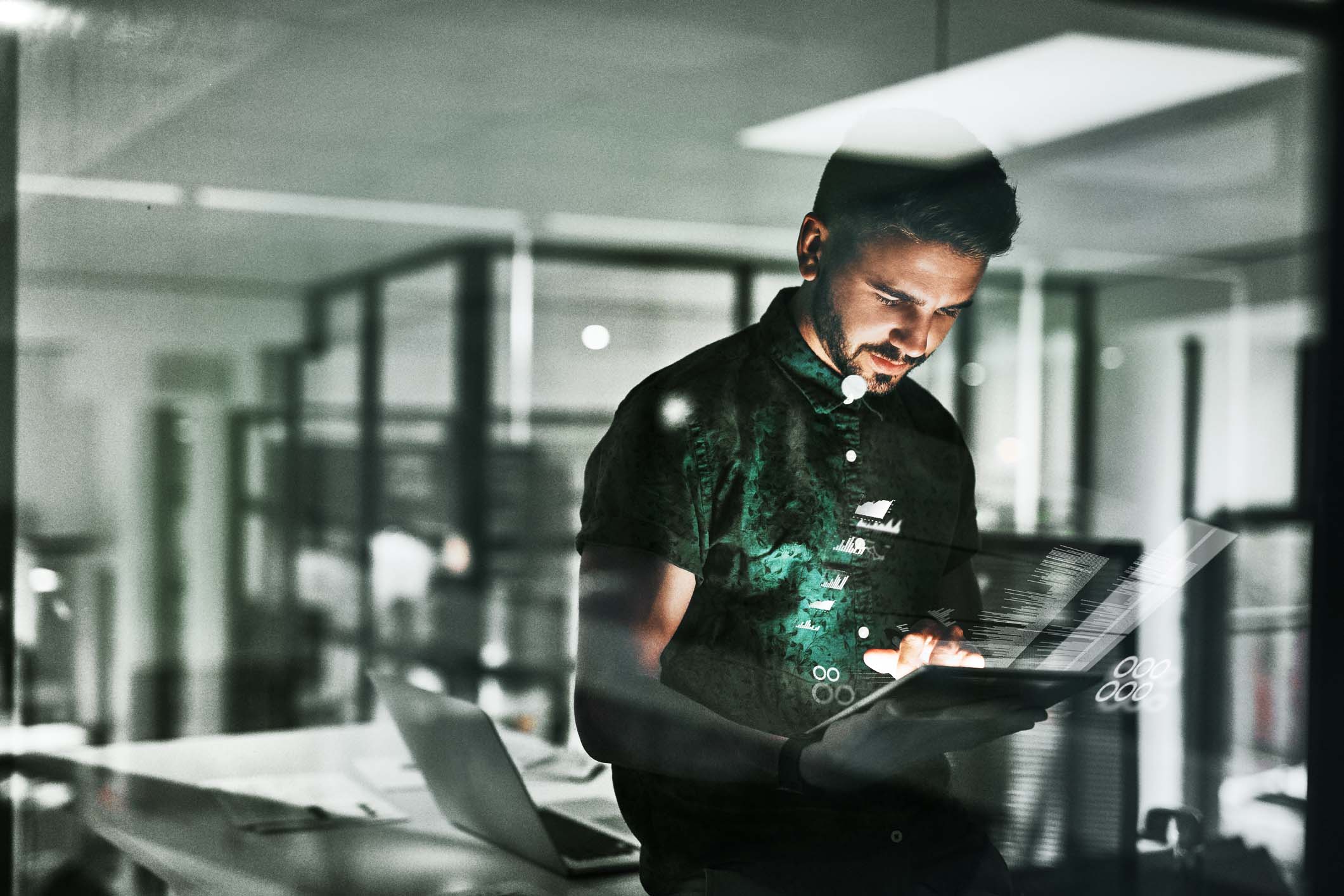Don’t have an account yet?
Register your interest in our API products and a sales consultant will get back to you. If you already have an account, please login.
Log in
Already have a username and password? Log in to API Marketplace.
You can reset your client secret by selecting Apps in the main menu and on the app. Then go to the client secret section and select Reset.
A plan is a collection of API resources or subsets of resources from one or more APIs. A plan can contain a mixture of HTTP, GET, PUT, POST and DELETE actions from different APIs or it can contain all the actions from various APIs. A plan can have a common rate limit for all the resources or each resource can have a different rate limit. Rate limits specify how many calls an app is allowed to make during a specified time interval.
Use the Developer Portal to browse the different plans that are available and select a plan that is more suitable for your requirements. Some plans are restricted and require you to request access before you can use them. When you submit your request, the organisation is notified, the API administrator assesses your request, and they might contact you for more details. Other plans are available to use straightaway.
When you add an app, you are provided with a client ID and client secret for the app. You must give the client ID when you call an API that requires you to identify your app by using a client ID, or a client ID and client secret.
To register an app, click on Apps in the main menu and then on the Register an application link. Once you have entered an app name, description and other details, you will be shown your app client ID and client secret.
Make a note of your client secret because it is displayed only once. You must provide the client secret when you call an API that requires you to identify your app by using a client ID and client secret.
The numbers of requests, for different APIs, that your application has made are shown on your application page.
Click Apps in the main menu and then click on your application. Under Subscribed plans you will see all plans to which your application is subscribed.
For each API contained in that plan you can see the usage compared to the rate limit of the plan.
You can test an API from the Developer Portal.
When looking at the details of an API, you will see a table of the operations contained in the API. This will show what method they use (GET, POST, PUT, DELETE, PATCH, HEAD or OPTIONS) and what path the resource uses.
If you select the resource, you will see more information about it: which parameters it may take, what it returns, what possible return codes it may use, and what they mean.
There is also a Try button that enables you to try the resource out directly from the Developer Portal.
If the API requires a client ID or a client secret for identification, you can provide these at the top of the Try section.