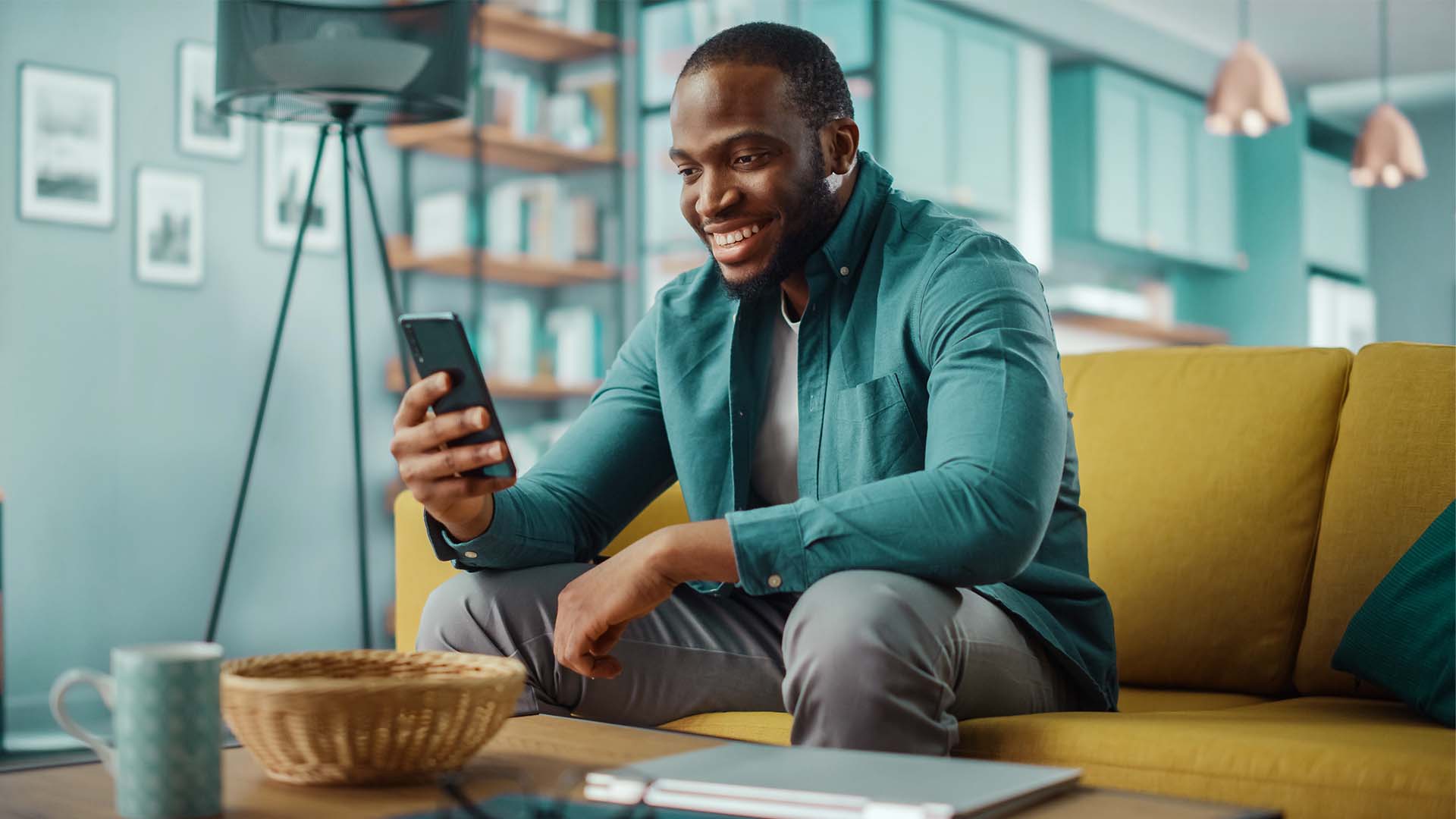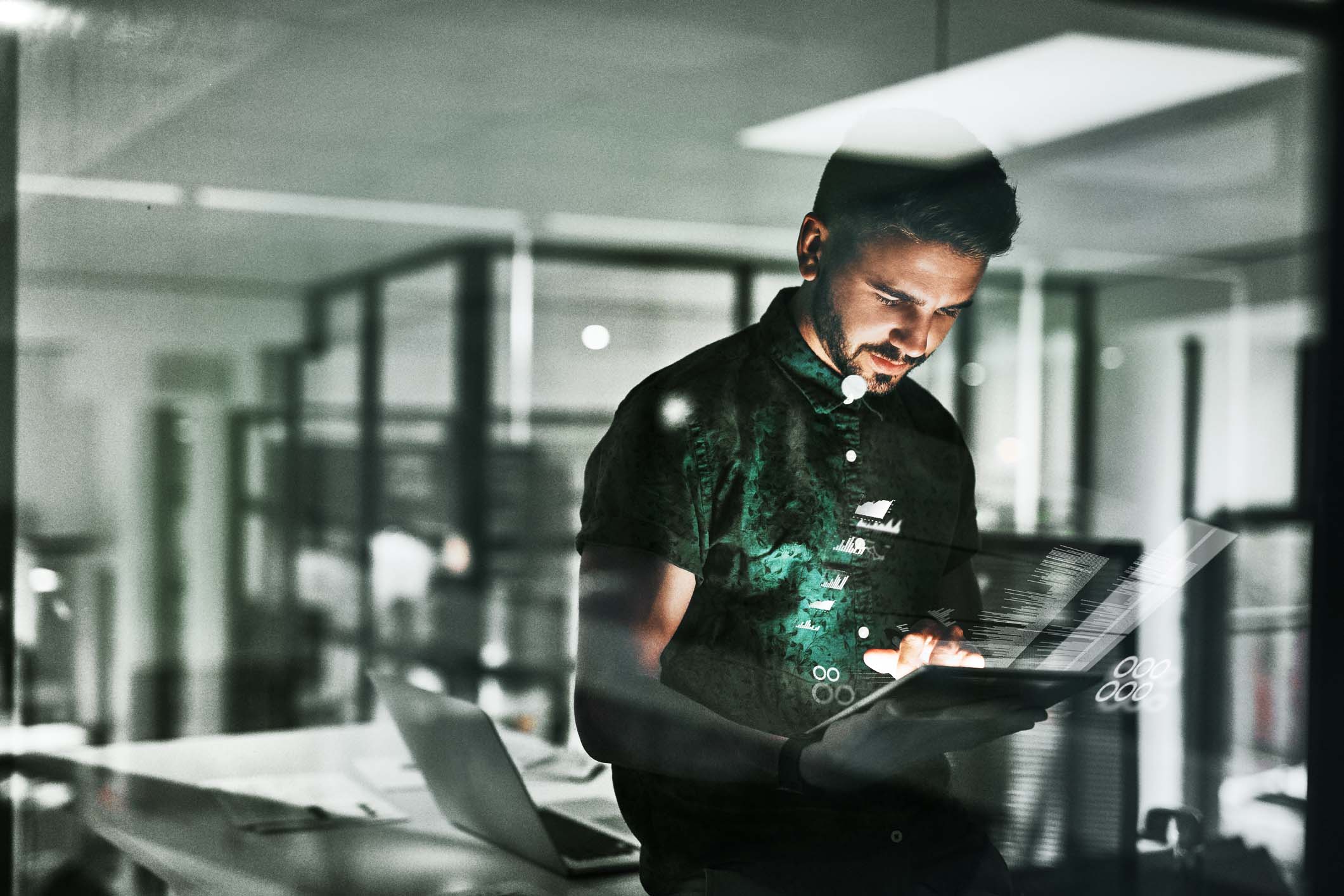You need to register for a Nedbank ID (Nedbank website) before you connect the feed. Direct feeds are only available for customers with online banking (Nedbank website), which requires a Nedbank ID.
- In the Accounting menu, select Bank accounts.
- Click Add Bank Account, then select Nedbank (South Africa).
- Click Login & Connect Accounts.
- Enter your Nedbank ID and password, then click Login.
- Select the accounts you'd like to connect with Xero, then click Continue.
- Log in to Xero, then click Allow access.
You’ll see a message confirming that the bank feed has been set up. Transactions from the day you connect the feed will import overnight. If you want to import prior transactions, you’ll need to manually import them.