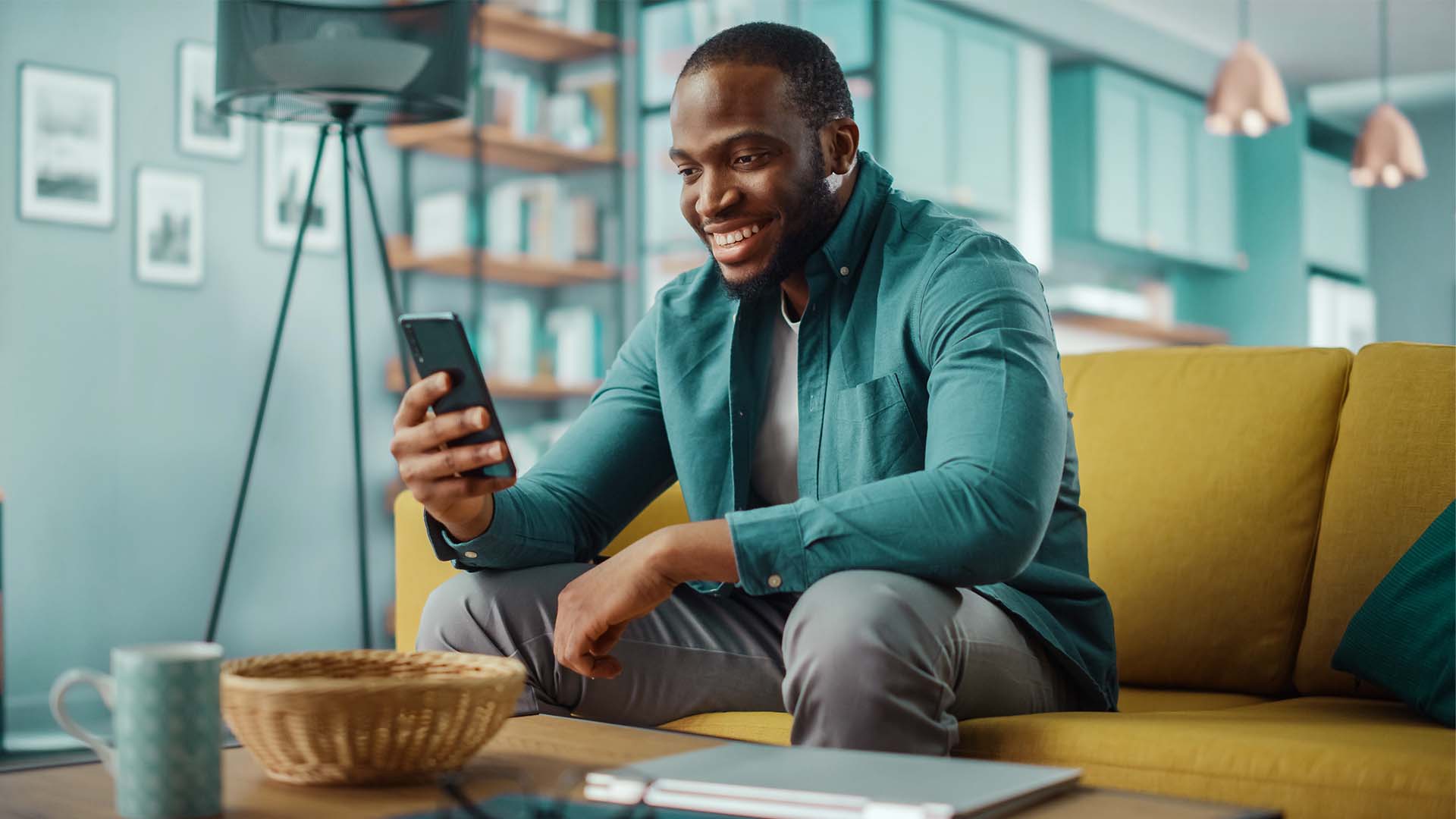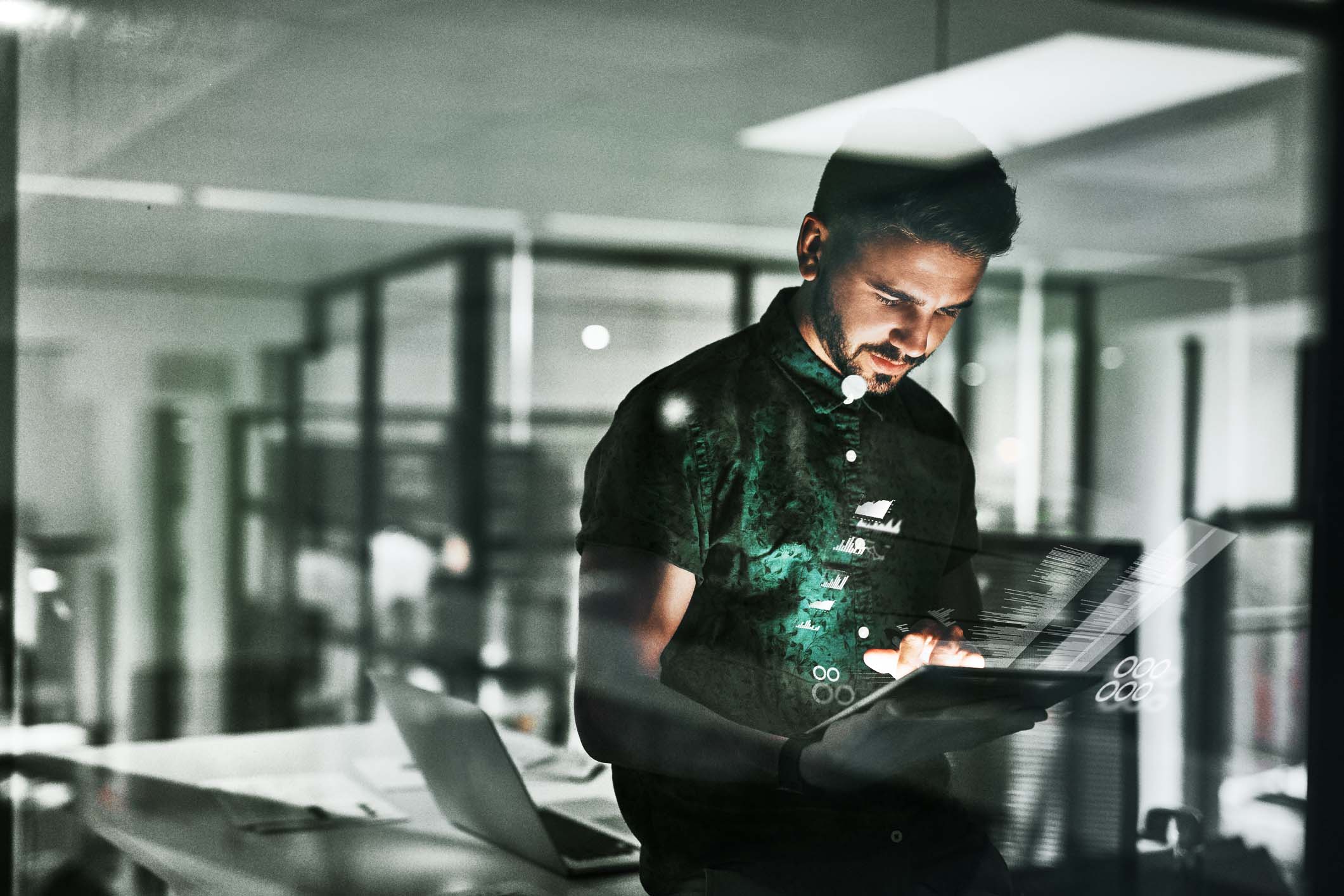- Log in to your Xero organisation. Go to the Accounting tab, then Bank accounts and select Add bank account.
- Type Nedbank in the Find your bank field and select Nedbank (South Africa). Note: If you have a Xero organisation set up as your business country in South Africa, this option will appear in your Popular banks list.
- You will be redirected to the Nedbank ID API Marketplace website. Log in with your Nedbank ID.
- If you have multiple profiles linked to your Nedbank ID, simply choose the profile associated with the account(s) you would like to link to your Xero organisation.
- Choose the account(s) you would like to link to your Xero organisation and continue.
- You will now be redirected to Xero. Log in with your Xero credentials.
- Grant access to your Xero organisation.
- Once the link has been created successfully, you will see an information screen on the Nedbank ID API Marketplace website.
- The above screen will appear only for Xero clients with multiple organisations. Select the Xero organisation that should be linked to the selected Nedbank account and click on Authorise.
- You can now view your linked accounts from your Xero organisation.
Don’t have an account yet?
Register your interest in our API products and a sales consultant will get back to you. If you already have an account, please login.
Log in
Already have a username and password? Log in to API Marketplace.
Explore products
FAQ
Contact us
We use cookies to improve your experience.
We use cookies to improve your experience.
How toset up a new direct feed
- Log in to your Xero organisation. Go to the Accounting tab, then Bank accounts and select Add bank account.
- Type Nedbank in the Find your bank field and select Nedbank (South Africa). Note: If you have a Xero organisation set up as your business country in South Africa, this option will appear in your using your Popular banks list.
- You will be redirected to the Nedbank ID API_Marketplace website. Log in with your Nedbank ID.
- If you have multiple profiles linked to your Nedbank ID, simply choose the profile associated wuth the account (s) you would like to link to your Xero organisation.
- Choose the account(s) you would like to link to your Xero organisation and continue.
- You will now be redirected to Xero. Log in with your Xero creddentials.
- Grant access to your Xero organisation.
- Once the link has been created successfully, you will see an information screen on the Nedbank ID API_Marketplace website.
- The above screen will appear only for Xero clients with mulitple organisations. Select the Xero organisation that should be linked to the selected Nedbank account and click on Authorise.
- You can now view your linked accounts from your Xero organisation.